Instructions
Do you want to make a collage but find yourself lacking the creative energy to choose a layout or decide what picture goes where? If so, then, you're in the same place I was when I built this tool. Most of the steps are self-explanatory, but there are a few nuances which I'll explain here.
Disclaimer: This tool does not collect any of your data. All of the pictures you upload here are stored and manipulated locally on your device. As a result, you may experience excessive wait times due to device performance when downloading your collage.
Note: The app works best on a desktop chrome environment. Mobile phones have a tough time rendering the collage.
- Select your photos
- Customize the grid
- Make sure everything looks good!
You may select photos to add to the collage via the "Add photos" button. You may select more than one photo at a time. You may also drag & drop your photos into the section marked with a white outline.
Important: The clear button will clear all photos. You may remove photos individually by tapping or clicking on them.
Warning: If you've taken photos with the "Capture" button, clicking the clear button will delete them permanently!
When you click the "Generate new collage" button, the collage generator will construct a randomized layout based on the parameters you specify here and try to fit your pictures as best it can. The units for the parameters are proportional to the resolution you will specify in step 3 (default: 1920 x 1080 pixels).
Width & Height
These are the total width and height of the grid containing all of your photos. Increasing these values will give your individual images more potential to have different sizes (see example below).
Keeping all other values the same, adjusting these values will change the total number of pictures in your collage.
Max/Min Picture Width/Height
Adjusting these values will change the potential sizes of the individual pictures in your collage (again, see below).
Example
Potential collages for Width: 2, Height: 2, Max: 2, Min: 1
Pro Tip
If your pictures tend toward one aspect ratio, try to represent that ratio with your min/max values. For instance, if all of your pictures are 16:9, you might try a minimum width of 16, a maximum of 32, a minimum height of 9, a maximum of 18, and an overall width & height of 64 & 36 respectively.
Here you can customize your collage a bit. More features will be added soon!
 photo
photo